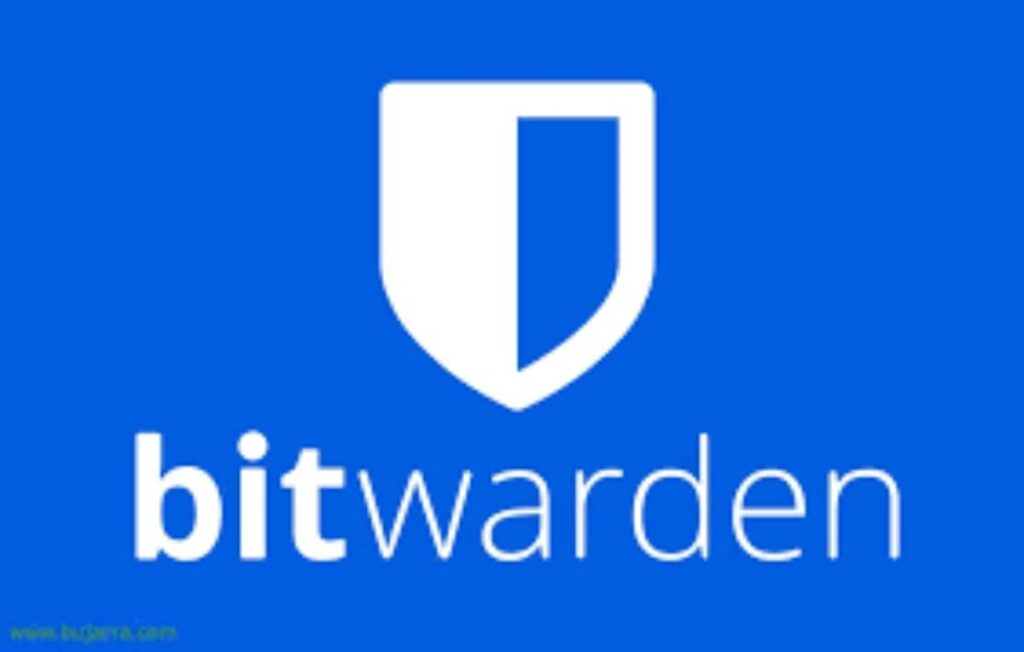
Bitwarden is an open-source password manager that provides a secure and user-friendly way to manage passwords and sensitive information. The Bitwarden Chrome extension enhances this functionality by integrating seamlessly with the Chrome browser, allowing users to easily save, fill, and manage their credentials while browsing the web.
In this article, we will guide you through the process of setting up Bitwarden, using its features, and ensuring maximum security for your passwords. So let’s get started.
Setting Up Your Bitwarden Account
To begin, visit bitwarden.com and click on the “Log In” button. Since you don’t have an account yet, click on “Create Account.”
Provide the necessary information to set up your password vault. This includes your email address, name, and most importantly, a master password. When creating your master password, it is recommended to use a long complex passphrase. That is easy for you to remember. Passphrases are a combination of random words strung together which add complexity to your password. You can even include special characters for added security. Once you’ve filled in all the required information, click “Create Account.”
After creating your account, you will receive a verification email. Access your email, click on the verification link, and log in again to verify your email account. This step ensures the legitimacy of your account.
Features of the Bitwarden Chrome Extension
1. Password Management
- Secure Storage: Bitwarden allows users to store an unlimited number of passwords securely. All data is encrypted using end-to-end encryption, ensuring that only the user has access to their vault.
- Password Generator: The extension includes a built-in password generator that helps create strong, unique passwords for each account. Users can customize the parameters such as length and character types to enhance security.
2. Auto-Fill Functionality
- The extension supports auto-filling login credentials on websites. When a user navigates to a login page, the Bitwarden icon in the toolbar indicates if there are saved credentials for that site. Clicking the icon allows for quick auto-fill of usernames and passwords.
- However, it’s important to note that Bitwarden’s auto-fill feature is disabled by default due to potential security vulnerabilities related to malicious iframes on websites.
3. Sharing Sensitive Information
- Bitwarden features a unique “Send” function that allows users to share sensitive information securely without requiring the recipient to have a Bitwarden account. This feature supports file sharing (up to 500 MB) and text sharing (up to 1,000 characters) through a secure link.
4. Cross-Platform Compatibility
- The Bitwarden Chrome extension is compatible with various operating systems and devices, including Windows, MacOS, Linux, Android, and iOS. Users can sync their vault across all devices seamlessly.
Bitwarden Chrome Extension Installation and Setup
To install the Bitwarden Chrome extension:
- Visit the Bitwarden website or go directly to the Chrome Web Store.
- Click on “Add to Chrome” and confirm any prompts to install the extension.
- Once installed, click on the Bitwarden icon in the toolbar and log in with your Bitwarden account credentials.
Bitwarden Chrome Extension Adding Logins
To add a new login using the extension:
- Navigate to the website where you want to create an account.
- Click on the Bitwarden icon and select “Add Login.”
- Fill in the required fields (username, password) and click “Save.” The extension will automatically fill in your credentials when you return to the site
Unlocking Premium Features
While Bitwarden offers a free version, it also provides premium features at an affordable price. With the premium version, you gain access to a gigabyte of encrypted storage for file attachments, additional multi-factor authentication options, emergency access, password hygiene reports, account health monitoring, and breach notifications. In addition, the premium version allows you to integrate time-based one-time password (TOTP) verification codes, streamlining your login process.
To enjoy these premium features, consider upgrading to the paid version, which costs only ten dollars per year. It’s an affordable investment for a more robust and secure password management experience.
Security Considerations Bitwarden Chrome Extension
While Bitwarden is generally considered safe due to its open-source nature and robust encryption practices, users should remain vigilant about potential vulnerabilities associated with auto-fill features. The auto-fill function can expose credentials if not used cautiously, especially on untrusted websites. Users are encouraged to keep their extensions updated regularly to benefit from security patches and improvements.
In conclusion, Bitwarden is a user-friendly and highly secure password manager that helps safeguard your online identities. By following the simple steps outlined in this guide, you can set up your Bitwarden account, import passwords, and start using it across devices. Remember to regularly update your master password and leverage the premium features for added convenience and security. With Bitwarden, you can have peace of mind knowing that your passwords are safe from online hackers. Start using Bitwarden today and take control of your online security.

