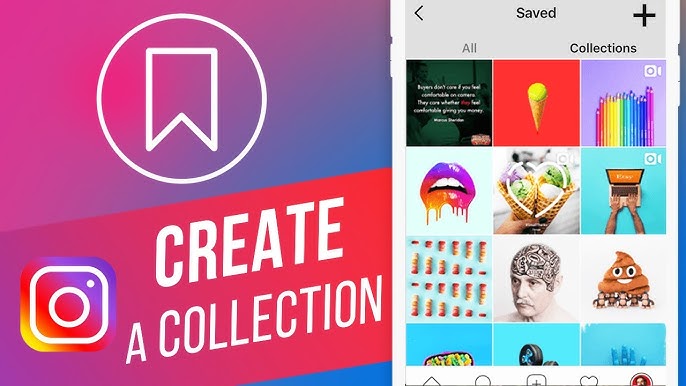Are you looking for to create an Instagram collection? Then you’re in right place. Instagram collections are used to organize saved posts.
Instagram Collections allow users to organize saved posts into categorized groups, making it easier to revisit and manage content. Here’s a step-by-step guide on how to create a collection on Instagram.
- Open Instagram: Launch the Instagram app and tap on your profile picture located at the bottom right corner.
- Access Menu: Tap the three horizontal lines (menu button) in the top right corner.
- Select Saved: From the dropdown menu, choose the Saved option.
- Create Collection: Tap the plus icon (+) to create a new collection. Select the saved posts you want to include and tap Next.
- Name Your Collection: Enter a name for your collection and tap the checkmark icon to save it.
Saving Posts to a Collection
To save a post directly into a collection:
- Find the Post: Locate the post you wish to save.
- Save the Post: Tap and hold the Save button (bookmark icon) below the post, or tap it and select Save to collection.
- Choose Collection: Select the collection you want to save it to.
How to Manage and Edit Collections on Instagram
Managing your collections is straightforward and allows for flexibility in organizing your saved content.
Viewing Your Collections
To view your collections:
- Go to your profile and tap on the three horizontal lines.
- Select Saved to see all your collections.
Editing Collections
To edit an existing collection:
- Open your saved posts and select the collection you want to modify.
- Tap on the three dots in the top right corner.
- Choose Edit Collection where you can change the name, cover photo, or add/remove posts as needed.
Adding Posts to Existing Collections
To add new posts:
- Navigate to your saved posts and open a specific collection.
- Tap on the three dots and select Add to Collection.
- Choose posts from your saved items that you want to add.
How to Delete a Photo Collection on Instagram
If you need to delete a collection, follow these steps:
- Go to your profile and tap on Saved.
- Open the collection you wish to delete.
- Tap on the three dots in the top right corner and select Delete Collection.
- Confirm by tapping Delete.
Important Note
Deleting a collection does not remove the saved posts from your overall saved items; they will still be accessible under All Posts in your Saved section.
How to Share an Instagram Collection
Sharing your Instagram collections with friends enhances collaboration and allows for shared inspiration. Here’s how to do it:
Creating a Collaborative Collection
- Save a Post: When saving a post, tap on the Save icon.
- Create New Collection: Select “New Collection” and give it a name.
- Enable Collaboration: Turn on the option for collaborative collections by enabling “Allow friends to join this collection.”
- Select Friends: Choose friends from your follower list who can contribute to this collection.
- Save Changes: Tap Save to finalize your collaborative collection.
Sharing an Existing Collection
To share an already created collection:
- Go to your profile and select Saved.
- Open the collection you wish to share.
- Tap on the three dots in the top right corner and select “Share Collection.”
- Choose friends or type their usernames in the search bar.
- Optionally, add a message and tap “Send” to share.
By following these steps, you can efficiently create, manage, and delete Instagram collections, enhancing your experience on the platform while keeping your saved content organized.